Microsoft Power BI
What is Microsoft Power BI?
Microsoft Power BI is a business intelligence (BI) platform that provides nontechnical business users with tools for aggregating, analyzing, visualizing and sharing data. Power BI's user interface is fairly intuitive for users familiar with Excel, and its deep integration with other Microsoft products makes it a versatile self-service tool that requires little upfront training.
Users can download an application for Windows 10, called Power BI Desktop, and native mobile apps for Windows, Android and iOS devices. There is also Power BI Report Server for companies that must maintain their data and reports on premises. That version of Power BI requires a special version of the desktop app -- aptly called Power BI Desktop for Power BI Report Server.
Common uses of Power BI
Microsoft Power BI is used to find insights within an organization's data. Power BI can help connect disparate data sets, transform and clean the data into a data model and create charts or graphs to provide visuals of the data. All of this can be shared with other Power BI users within the organization.
The data models created from Power BI can be used in several ways for organizations, including the following:
- telling stories through charts and data visualizations;
- examining "what if" scenarios within the data; and
- creating reports that can answer questions in real time and help with forecasting to make sure departments meet business metrics.
Power BI can also provide executive dashboards for administrators or managers, giving management more insight into how departments are doing.
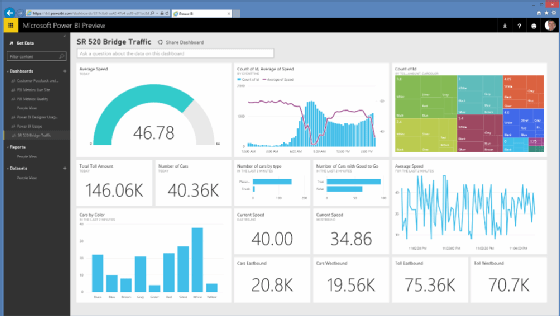
Who uses Power BI?
Though Power BI is a self-service BI tool that brings data analytics to employees, it's mostly used by data analysts and BI professionals who create the data models before disseminating reports throughout the organization. However, those without an analytical background can still navigate Power BI and create reports.
Microsoft Power BI is used by both department reps and management, with reports and forecasts created to aid sales and marketing reps, while also providing data for management on how the department or individual employees are progressing toward their goals.
In addition, Power BI offers an admin portal for administrators to help configure the implementation of Power BI, as well as usage monitoring and licenses.
Key features of Power BI
Microsoft has added a number of data analytics features to Power BI since its inception, and continues to do so. Some of the most important features are the following:
- Artificial intelligence. Users can access image recognition and text analytics in Power BI, create machine learning models using automated ML capabilities and integrate with Azure Machine Learning.
- Hybrid deployment support. This feature provides built-in connectors that allow Power BI tools to connect with a number of different data sources from Microsoft, Salesforce and other vendors.
- Quick Insights. This feature allows users to create subsets of data and automatically apply analytics to that information.
- Common data model support. Power BI's support for the common data model allows the use of a standardized and extensible collection of data schemas (entities, attributes and relationships).
- Cortana integration. This feature, which is especially popular on mobile devices, allows users to verbally query data using natural language and access results using Cortana, Microsoft's digital assistant.
- Customization. This feature allows developers to change the appearance of default visualization and reporting tools and import new tools into the platform.
- APIs for integration. This feature provides developers with sample code and application program interfaces (APIs) for embedding the Power BI dashboard in other software products.
- Self-service data prep. Using Power Query, business analysts can ingest, transform, integrate and enrich big data into the Power BI web service. Ingested data can be shared across multiple Power BI models, reports and dashboards.
- Modeling view. This allows users to divide complex data models by subject area into separate diagrams, multiselect objects and set common properties, view and modify properties in the properties pane, and set display folders for simpler consumption of complex data models.
Microsoft Power BI updates over time
Power BI was originally called Project Crescent and was initially available in July 2011, bundled with SQL Server, codename Denali. It was then renamed Power BI and unveiled in September 2013 as Power BI for Office 365 -- now Microsoft 365.
Initially based off Excel features like Power Query, Power Pivot and Power View, Microsoft added features over time, including enterprise-level data connectivity and security options. Power BI was released as a stand-alone product in July 2015.
Today, Microsoft regularly updates the Power BI application with new features and improvements. To get updates, users can download the latest edition from the Power BI site or Windows 10 users can get Power BI Desktop from the Windows Store.
Power BI components
Microsoft Power BI works by connecting data sources and providing a dashboard of BI to the users. It can connect with just an Excel spreadsheet or bring together cloud-based and on-premises data warehouses. Data pulled from cloud-based sources, such as Salesforce CRM, is automatically refreshed.
With applications such as an Excel workbook or Power BI Desktop file connected to online or on-premises data sources, Power BI users must manually refresh or setup a refresh schedule to ensure the data in Power BI reports and dashboards use the most current data available.
Power BI consists of a collection of apps and can be used either on desktop, as a SaaS product or on a mobile device. Power BI Desktop is the on-premises version, Power BI Service is the cloud-based offering and mobile Power BI runs on mobile devices.
The different components of Power BI are meant to let users create and share business insights in a way that fits with their role.
Included within Power BI are several components that help users create and share data reports. Those are the following:
- Power Query: a data mashup and transformation tool
- Power Pivot: a memory tabular data modeling tool
- Power View: a data visualization tool
- Power Map: a 3D geospatial data visualization tool
- Power Q&A: a natural language question and answering engine
Additionally, there are dozens of data sources that connect into Power BI, ranging from files (Excel, PDF, SharePoint, XML), databases (SQL Server Database, Oracle Database, IBM databases, Amazon Redshift, Google BigQuery), other Power BI data sets, Azure data connections and many online services (Dynamics 365, Salesforce Reports, Google Analytics, Adobe Analytics, Facebook and others).
How to use Power BI
Power BI Desktop is where analysts and other users can create data connections, data models and reports. The Power BI service is where those reports can be shared, so other users can view and interact with them.
To build a Power BI report, take the following steps:
- Connect the data sources.
- Query the data to create reports based on user needs.
- Publish the report to the Power BI service.
- Share the report, so cloud and mobile users can see and interact with it.
- Add permissions to give colleagues the ability to edit reports or create dashboards or limit their ability to edit.
How much does Power BI cost?
There are three levels of Power BI for users: Power BI Desktop, Power BI Pro and Power BI Premium. The desktop version is free, while the Pro model costs $9.99 per user, per month.
Pricing for Power BI Premium depends on the size of the deployment and user amount. It's split into two tiers: per user and per capacity. The Premium per user tier starts at $20 per user per month, and the Premium per capacity tier starts at $4,995 per capacity per month.
Editor's note: This article was written in 2018. TechTarget editors revised it in 2022 to improve the reader experience.




